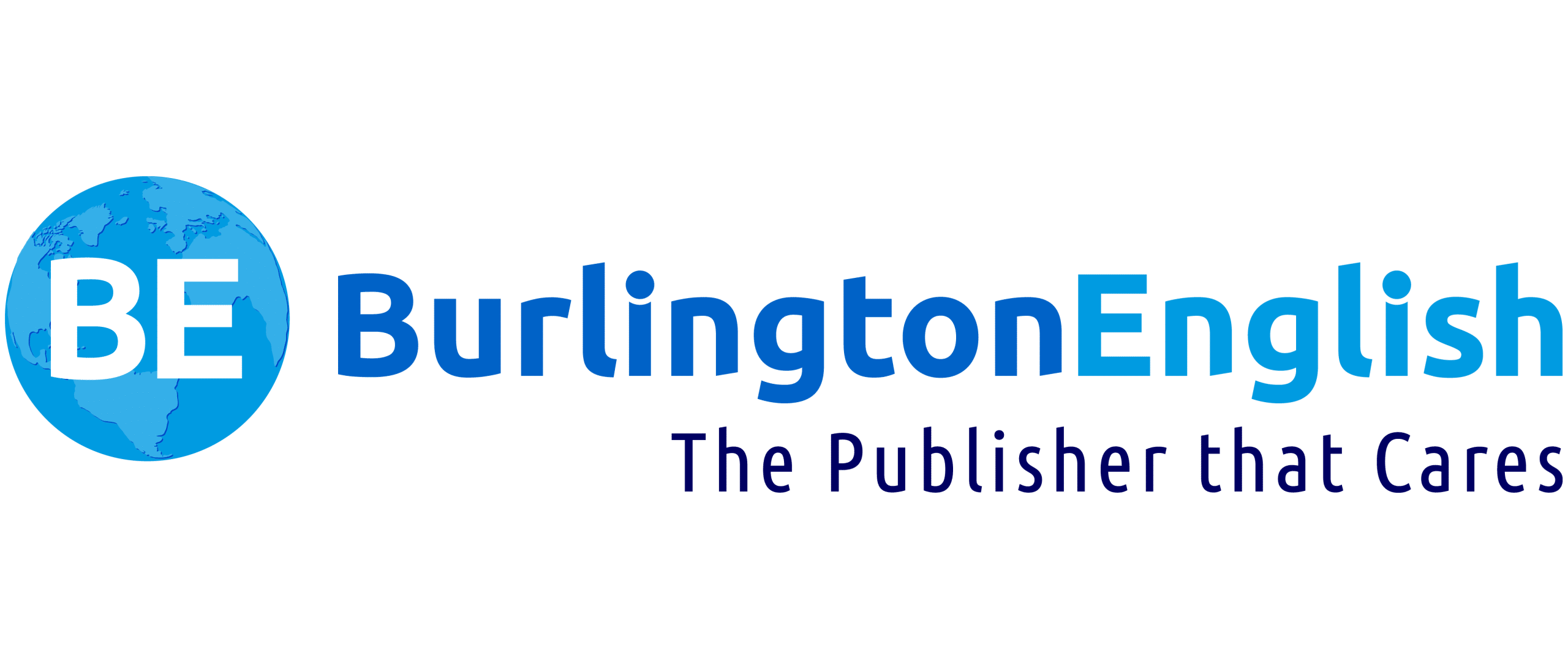FAQ
What do I do if there is a firewall on our network?
If there is a firewall or proxy server, you will need to grant access to the BurlingtonEnglish.com domain and its subdomains.
BurlingtonEnglish servers include:
| Web Servers | IP |
|---|---|
| www.burlingtonenglish.com | Dynamic IP |
| app.burlingtonenglish.com | Dynamic IP |
| cdn.burlingtonenglish.com | Dynamic IP |
Port 80 (HTTP) and 443 (HTTPS)
Why am I receiving the error message “Invalid Activation Code”?
You have not entered the activation code provided to you by BurlingtonEnglish. Please make sure you have entered the activation code correctly and that there are no typing errors.
Note: The activation code is NOT case sensitive.
Why am I receiving the error message “Used Activation Code”?
The activation code you have entered has already been used.
Why am I receiving the error message “Username is taken”?
This username is already in use by another BurlingtonEnglish user. Please choose another username.
Why am I receiving the error message “This code can only be used within the Administration Zone”?
The user is trying to register with an Administration Zone activation code which is not valid for the Student’s Zone.
Why am I receiving the error message “This activation code has expired”?
The subscription / seat associated with this activation code has reached its expiration date.
Why am I receiving the error message “Activation Code limit has been reached”?
The number of valid users for this activation code has been reached.
I am a teacher. I would like to demonstrate the Student Lessons in my class, but when I plug in the headset, the class cannot hear the sound. How can I fix this?
From the Windows Control Panel, click on Sound. Make sure you are in the Playback tab. Select the speaker option that is NOT USB. Click on Set Default and then click OK.
A student puts their headset on but cannot hear any sound. What are some possible reasons for this?
The speaker settings need to be adjusted. To check the speaker settings, from the Windows Control Panel, click on Sound. Make sure you are in the Playback tab. Select the correct speaker option. Click Set Default and then click OK.
How do I reset a student’s password?
From the Teacher’s Zone, click on the Student Management tab and click on Reset Login. Select a student’s name from the list and then click on Reset Password. A temporary password will be issued. This can also be done from the Administration Zone.
How can I change my username or password for the Teacher’s Zone?
If you would like to change your username or password, please contact your administrator.
Can I give all of my students the same username?
No, usernames must be unique.
Can I give all of my students the same password?
Yes, but it is not recommended.
What do I do if there is a firewall on our network?
If there is a firewall or proxy server, you will need to grant access to the BurlingtonEnglish.com domain and its subdomains.
BurlingtonEnglish servers include:
| Web Servers | IP |
|---|---|
| www.burlingtonenglish.com | Dynamic IP |
| srv01.burlingtonenglish.com | 195.12.229.5 |
| srv02.burlingtonenglish.com | 195.12.229.5 |
| srv03.burlingtonenglish.com | 80.239.197.35 |
| srv04.burlingtonenglish.com | 80.239.197.35 |
| app.burlingtonenglish.com | Dynamic IP |
| cdn.burlingtonenglish.com | Dynamic IP |
| File Servers | IP |
| fs01.burlingtonenglish.com | 195.12.229.7 |
| fs02.burlingtonenglish.com | 80.239.197.38 |
port 80 (HTTP) and 443 (HTTPS)
How do I reset a student’s password?
From the Teacher’s Zone, click on the Student Management tab and click on Reset Login. Select a student’s name from the list and then click on Reset Password. A temporary password will be issued. This can also be done from the Administration Zone.
How can I change my username or password for the Teacher’s Zone?
If you would like to change your username or password, please contact your administrator.
Can I give all of my students the same username?
No, usernames must be unique.
Can I give all of my students the same password?
Yes, but it is not recommended.
Why am I receiving the error message “Invalid Activation Code”?
You have not entered the activation code provided to you by BurlingtonEnglish. Please make sure you have entered the activation code correctly and that there are no typing errors.
Note: The activation code is NOT case sensitive.
Why am I receiving the error message “Used Activation Code”?
The activation code you have entered has already been used.
Why am I receiving the error message “Username is taken”?
This username is already in use by another BurlingtonEnglish user. Please choose another username.
Why am I receiving the error message “This code can only be used within the Administration Zone”?
The user is trying to register with an Administration Zone activation code which is not valid for the Student’s Zone.
Why am I receiving the error message “This activation code has expired”?
The subscription / seat associated with this activation code has reached its expiration date.
Why am I receiving the error message “Activation Code limit has been reached”?
The number of valid users for this activation code has been reached.
I am a teacher. I would like to demonstrate the Student Lessons in my class, but when I plug in the headset, the class cannot hear the sound. How can I fix this?
From the Windows Control Panel, click on Sound. Make sure you are in the Playback tab. Select the speaker option that is NOT USB. Click on Set Default and then click OK.
A student puts their headset on but cannot hear any sound. What are some possible reasons for this?
The speaker settings need to be adjusted. To check the speaker settings, from the Windows Control Panel, click on Sound. Make sure you are in the Playback tab. Select the correct speaker option. Click Set Default and then click OK.